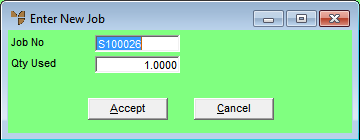
Use this option to move materials from one job to another. Materials can be transferred to another job as long as the items have not been taken up as Cost of Sales in a job invoice. When materials are transferred from one job to another, Micronet automatically posts both the reduction of the items from the original job and the addition of the items to the new job to the Micronet audit file. When the items are received through the MDS Goods Received program, Micronet also updates the MDS purchase history file to indicate where the items were finally posted (moved).
Refer to "Adding Materials to a Service Job".
Micronet displays the Enter New Job screen showing the current job number and quantity used.
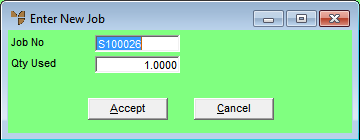
|
|
Field |
Value |
|
|
Job No |
Enter the job number you want to transfer the items to. You can also delete the current job number then press Tab or Enter to select a job. |
|
|
Qty Used |
Enter the quantity of the item you want to move from the original job to the new job. This does not have to be the full amount. |
Micronet transfers the items to the new job number and redisplays the Add Items to Job screen.